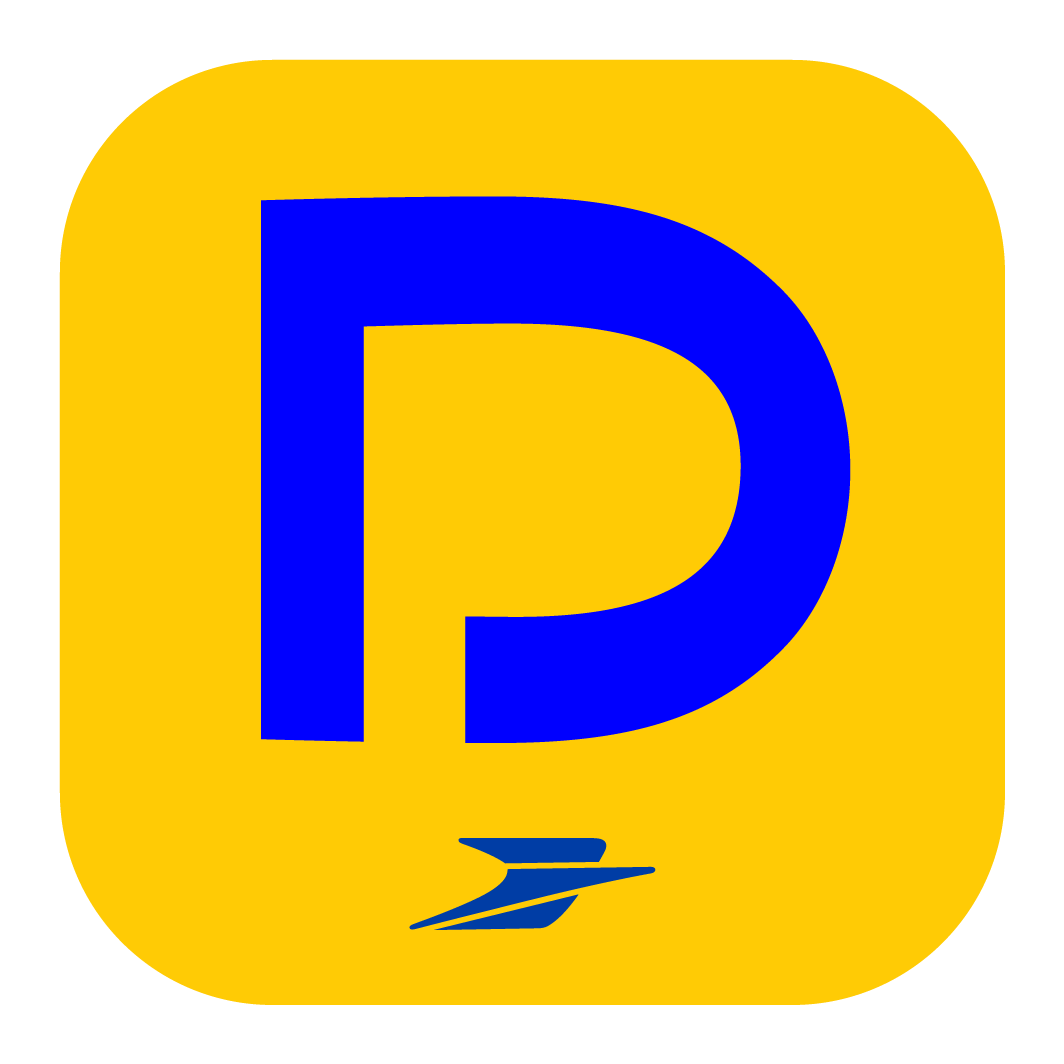Are you an HR or corporate partner? Go to dedicated help
How do I enable two-factor authentication by Digiposte app?
Two-factor authentication by Digiposte app allows you to log in to your Digiposte safe more securely.
You will be asked for a verification code in addition to your password in order to access your safe from the website.
This code will be generated by the Digiposte app that you will have synchronised on one or more of your device(s) (smartphone/tablet).
1) Enabling two-factor authentication by Digiposte app:
Log in to your safe from the website, then click on your Profile in the top right corner and go to Security > Two-Factor Authentication by Digiposte App > Enable.
Note: if you’ve enabled two-factor authentication by Digiposte App and by SMS, the Digiposte app will be given priority.

Once you have enabled two-factor authentication by Digiposte App, you will need to re-enter your Digiposte password. After reading the instructions, click Continue.
A PIN code will be displayed. Have the smartphone or tablet you want to synchronise your Digiposte safe with to hand.

2) Synchronizing with the Digiposte application:
Log in to the Digiposte application and enter the PIN code (this is regenerated every 30 seconds).
Once the PIN has been entered, a confirmation message will appear on the screen: Your device is now synchronised. A confirmation message also appears on your computer.

3) Logging in to the Digiposte website using two-factor authentication by Digiposte app:
Log in to the website by entering your login email and password.
A message will prompt you to enter a verification code.

Then go to the smartphone or tablet you synchronised.
Open your Digiposte app and click Generate your verification code.
Get the verification code corresponding to the Digiposte ID you want to log in to and enter it on the website page.
WARNING: the verification code is regenerated every 30 seconds.

And how do I log in to the app?
Just the same as before: two-factor authentication is done automatically and transparently.
What do I do if I’ve lost my mobile phone?
You will need to contact customer service to disable two-factor authentication. This will allow you to reconfigure your new phone.
If possible, we recommend that you synchronise several devices (smartphone, tablet) so that you always have a back-up device to log in to your Digiposte safe.
Can I synchronise multiple safes on the same device (smartphone/tablet)?
Yes, you can. When logging in to the website, you will then have to enter the app-generated code that corresponds to the details of the safe you want to log in to.
Can I synchronise the same safe on multiple devices?
Yes, you can. We recommend that you synchronise several devices (smartphone, tablet) so that you always have a back-up device to log in to your Digiposte safe.
Here's how to do it:
Using your second device, log in to the Digiposte app. You will then need to enter the six-digit verification code. To do this, go back to the first device you synchronised, open the app and click Generate your verification code. Get the verification code corresponding to the Digiposte ID you want to log in to and enter it on the second device, selecting the option Don’t ask me again on this device. Finally, click on Send then Synchronise.