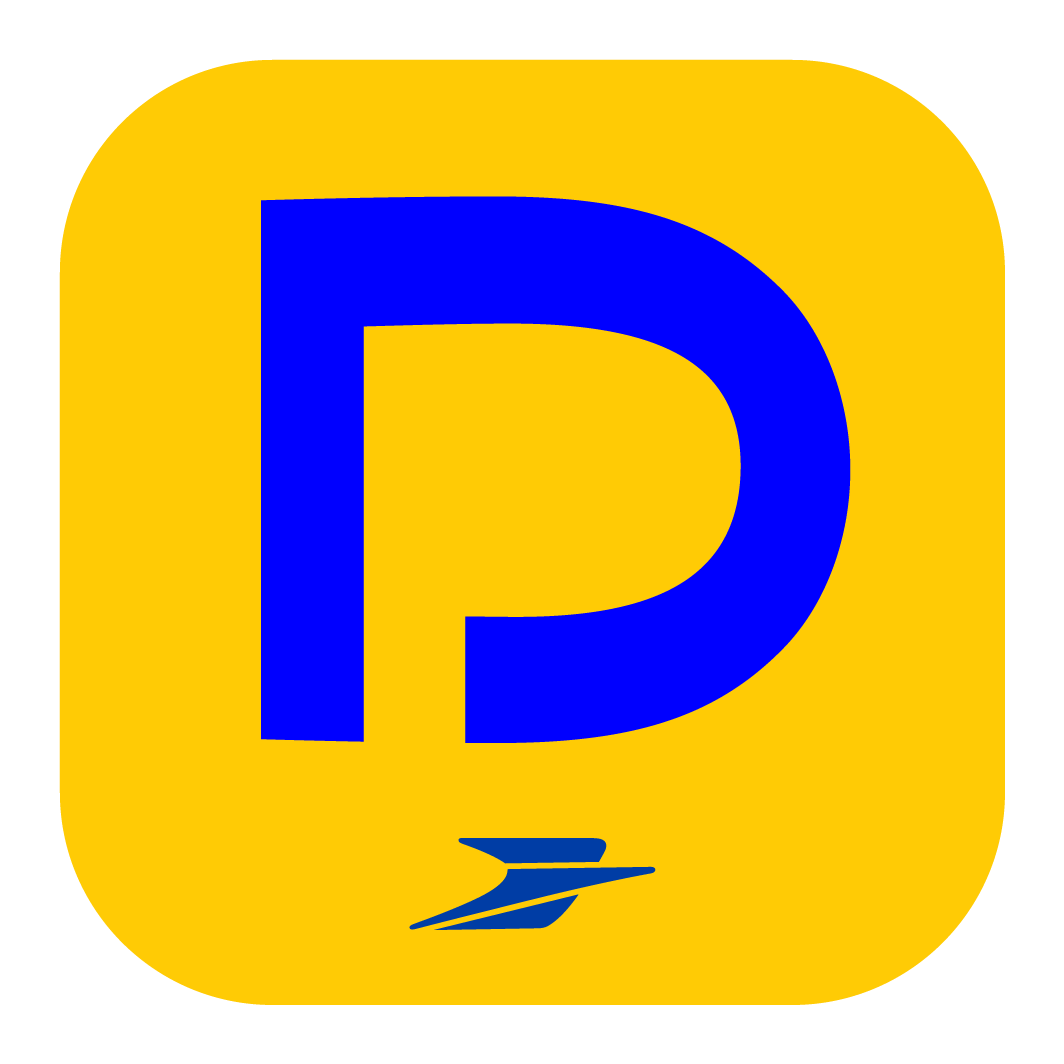Are you an HR or corporate partner? Go to dedicated help
How do I add documents to my Safe?
You can upload all types of documents to your Digiposte safe. Files must not be larger than 100MB. Only files in image format (jpeg, png, etc.) and PDF are readable directly in Digiposte (other formats are stored but cannot be read).
From the website:
Go to Safe and click on Add a document > Browse and locate the document(s) on your computer. They'll be added to your safe at root level.
You’ll then be able to select the document and drag it into a folder, as you would on your computer.
If you want to add documents directly to a folder, click on the folder and then click Add Document.
From the mobile app:
To add a document, go to Safe, which can be accessed via the menu at the bottom of your screen. Then tap the “+” button in the bottom right corner. You’ll be given three options: add a document from your phone’s photo library, from a cloud (Dropbox, OneDrive, etc.) or from the application's scanner.